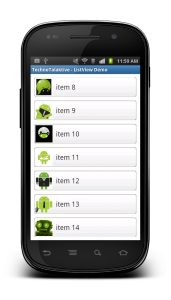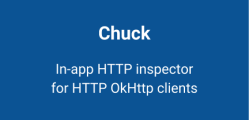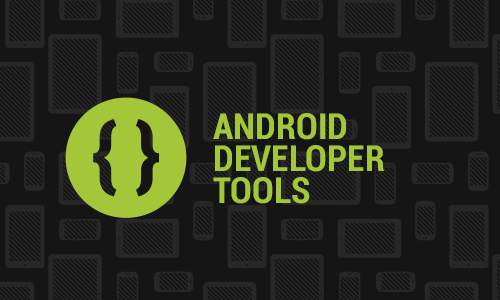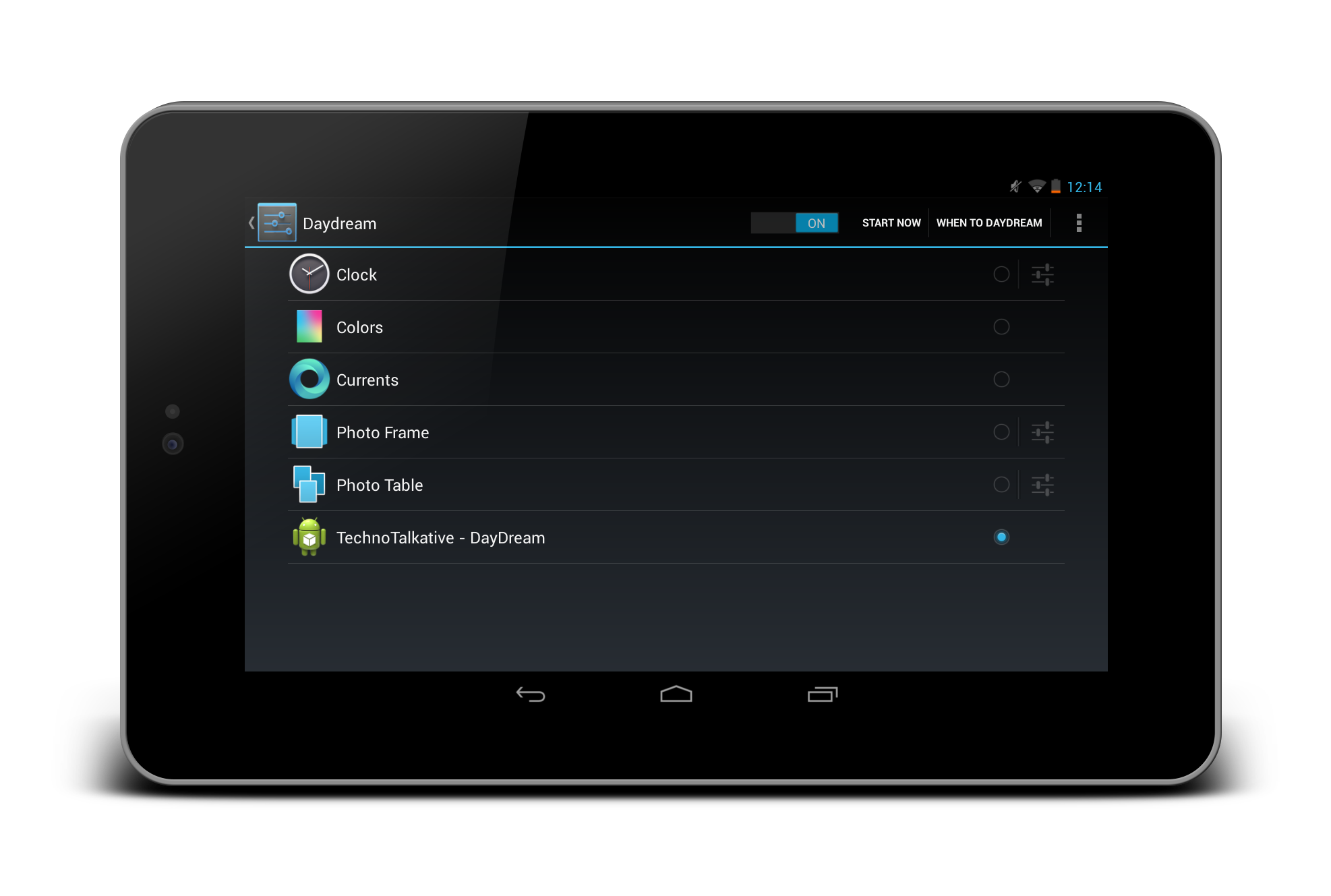Problem: How to load images in ListView asynchronously and caching them into the local storage?
For latest stuffs and libraries for the asynchronous image loading in android, read latest article: Be a lazy but a productive android developer – Part 5 – Image loading library.
I am writing this article based on requests I have received and I have also seen many developers have asked question on loading images in ListView asynchronously.
If you don’t know about ListView then I would suggest you to refer the tutorials given in the ListView series, where I have talked about displaying simple listview and up to defining custom adapter for the ListView. I am also assuming, you have gone through my previous article, which was on Loading images from web and caching. In this article, I discussed about loading a single image from web and caching it into the local. Now, in this article, we will see how we can load images in listview.
Just for the example, what if we don’t implement asynchronous loading of images? It would hang the screen and user would quit your application. Loading images synchronously is not the standard practice, because ListView will not display even single data until all the images are fetched from the web. The standard practice is to load images asynchronously, which means ListView should display textual and other data, and then it should update the listview with images got fetched from the web.
Another good practice is to cache the images into the local, once fetched from the web. Once cached, we just need to fetch those cached images second time and onwards.It helps to save time of loading images from web and network bandwidth.
Asynchronous image loading in Android
Step 1: create XML layout for ListView.
activity_main.xml
<LinearLayout xmlns:android="http://schemas.android.com/apk/res/android"
xmlns:tools="http://schemas.android.com/tools"
android:layout_width="match_parent"
android:layout_height="match_parent"
android:orientation="vertical" >
<ListView
android:id="@+id/listView1"
android:layout_width="match_parent"
android:layout_height="wrap_content"
android:cacheColorHint="@android:color/transparent"
android:divider="@android:color/transparent"
android:dividerHeight="10dp"
android:fadingEdge="none"
android:listSelector="@android:color/transparent"
android:padding="10dp" >
</ListView>
</LinearLayout>
Step 2: Create Row file for ListView items
row_listview_item.xml

<?xml version="1.0" encoding="utf-8"?>
<LinearLayout xmlns:android="http://schemas.android.com/apk/res/android"
android:layout_width="fill_parent"
android:layout_height="wrap_content"
android:background="@drawable/btn_white_matte" >
<ImageView
android:id="@+id/image"
android:layout_width="50dip"
android:layout_height="50dip"
android:scaleType="centerCrop"
android:src="@drawable/ic_launcher" />
<TextView
android:id="@+id/text"
android:layout_width="fill_parent"
android:layout_height="wrap_content"
android:layout_gravity="left|center_vertical"
android:layout_marginLeft="10dip"
android:layout_weight="1"
android:textSize="20dip" />
</LinearLayout>
Step 3: Create adapter for ListView
LazyAdapter.java
package com.technotalkative.loadwebimage;
import android.app.Activity;
import android.content.Context;
import android.view.LayoutInflater;
import android.view.View;
import android.view.ViewGroup;
import android.widget.BaseAdapter;
import android.widget.ImageView;
import android.widget.TextView;
import com.technotalkative.loadwebimage.imageutils.ImageLoader;
public class LazyAdapter extends BaseAdapter {
private Activity activity;
private String[] data;
private static LayoutInflater inflater=null;
public ImageLoader imageLoader;
public LazyAdapter(Activity a, String[] d) {
activity = a;
data=d;
inflater = (LayoutInflater)activity.getSystemService(Context.LAYOUT_INFLATER_SERVICE);
imageLoader=new ImageLoader(activity.getApplicationContext());
}
public int getCount() {
return data.length;
}
public Object getItem(int position) {
return position;
}
public long getItemId(int position) {
return position;
}
public View getView(int position, View convertView, ViewGroup parent) {
View vi=convertView;
if(convertView==null)
vi = inflater.inflate(R.layout.row_listview_item, null);
TextView text=(TextView)vi.findViewById(R.id.text);;
ImageView image=(ImageView)vi.findViewById(R.id.image);
text.setText("item "+position);
imageLoader.DisplayImage(data[position], image);
return vi;
}
}
Step 4: Create MainActivity.java file
MainActivity.java
package com.technotalkative.loadwebimage;
import android.app.Activity;
import android.os.Bundle;
import android.widget.ListView;
public class MainActivity extends Activity {
ListView list;
LazyAdapter adapter;
@Override
public void onCreate(Bundle savedInstanceState) {
super.onCreate(savedInstanceState);
setContentView(R.layout.activity_main);
list=(ListView)findViewById(R.id.listView1);
adapter=new LazyAdapter(this, imageUrls);
list.setAdapter(adapter);
}
@Override
public void onDestroy()
{
list.setAdapter(null);
super.onDestroy();
}
private String imageUrls[] = {
"https://si0.twimg.com/profile_images/2053165008/ac-new_bigger.jpg",
"https://si0.twimg.com/profile_images/1751120073/green-android-rotate-02__1__copy_9_bigger.jpeg",
"https://si0.twimg.com/profile_images/2508170683/m8jf0po4imu8t5eemjdd_bigger.png",
"https://si0.twimg.com/profile_images/1517737798/aam-twitter-right-final_bigger.png",
"https://si0.twimg.com/profile_images/1265264136/twitter_bg3_bigger.png",
"https://si0.twimg.com/profile_images/64827025/android-wallpaper6_2560x160_bigger.png",
"https://si0.twimg.com/profile_images/839219643/gals_twitter_bigger.png",
"https://si0.twimg.com/profile_images/2244328948/ADC4_Twitter_128_bigger.jpg",
"https://si0.twimg.com/profile_images/956404323/androinica-avatar_bigger.png",
"https://si0.twimg.com/profile_images/1417650153/android-hug_bigger.png",
"https://si0.twimg.com/profile_images/1084169260/twitter_logo3_bigger.png",
"https://si0.twimg.com/profile_images/895713856/android_large_bigger.png",
"https://si0.twimg.com/profile_images/328066023/droid_con150_bigger.jpg",
"https://si0.twimg.com/profile_images/909231146/Android_Biz_Man_bigger.png",
"https://si0.twimg.com/profile_images/77641093/AndroidPlanet_bigger.png",
"https://si0.twimg.com/profile_images/60788468/androffice_bigger.png",
"https://si0.twimg.com/profile_images/262620111/logodroid_bigger.png",
"https://si0.twimg.com/profile_images/1024243227/Android-Apps_bigger.jpg",
"https://si0.twimg.com/profile_images/2172264088/logo-testa-quad_bigger.png",
"https://si0.twimg.com/profile_images/1186449790/mestre-android-twitter_bigger.jpg",
"https://si0.twimg.com/profile_images/1785885571/androidvenezuela_bigger.png"
};
}
Step 5: Import Required classes
These are the required classes for loading images asynchronously and caching them into the local memory storage:
- ImageLoader
- MemoryCache
- FileCache
- Utils
ImageLoader.java
Using DisplayImage(Url, ImageView) method of ImageLoader class, you can load and cache image. You just need to provide the web url of image and the imageview in which you want to display loaded image.
package com.technotalkative.loadwebimage.imageutils;
import java.io.File;
import java.io.FileInputStream;
import java.io.FileNotFoundException;
import java.io.FileOutputStream;
import java.io.InputStream;
import java.io.OutputStream;
import java.net.HttpURLConnection;
import java.net.URL;
import java.util.Collections;
import java.util.Map;
import java.util.WeakHashMap;
import java.util.concurrent.ExecutorService;
import java.util.concurrent.Executors;
import android.app.Activity;
import android.content.Context;
import android.graphics.Bitmap;
import android.graphics.BitmapFactory;
import android.widget.ImageView;
import com.technotalkative.loadwebimage.R;
public class ImageLoader {
MemoryCache memoryCache=new MemoryCache();
FileCache fileCache;
private Map<ImageView, String> imageViews=Collections.synchronizedMap(new WeakHashMap<ImageView, String>());
ExecutorService executorService;
public ImageLoader(Context context){
fileCache=new FileCache(context);
executorService=Executors.newFixedThreadPool(5);
}
final int stub_id=R.drawable.ic_launcher;
public void DisplayImage(String url, ImageView imageView)
{
imageViews.put(imageView, url);
Bitmap bitmap=memoryCache.get(url);
if(bitmap!=null)
imageView.setImageBitmap(bitmap);
else
{
queuePhoto(url, imageView);
imageView.setImageResource(stub_id);
}
}
private void queuePhoto(String url, ImageView imageView)
{
PhotoToLoad p=new PhotoToLoad(url, imageView);
executorService.submit(new PhotosLoader(p));
}
private Bitmap getBitmap(String url)
{
File f=fileCache.getFile(url);
//from SD cache
Bitmap b = decodeFile(f);
if(b!=null)
return b;
//from web
try {
Bitmap bitmap=null;
URL imageUrl = new URL(url);
HttpURLConnection conn = (HttpURLConnection)imageUrl.openConnection();
conn.setConnectTimeout(30000);
conn.setReadTimeout(30000);
conn.setInstanceFollowRedirects(true);
InputStream is=conn.getInputStream();
OutputStream os = new FileOutputStream(f);
Utils.CopyStream(is, os);
os.close();
bitmap = decodeFile(f);
return bitmap;
} catch (Throwable ex){
ex.printStackTrace();
if(ex instanceof OutOfMemoryError)
memoryCache.clear();
return null;
}
}
//decodes image and scales it to reduce memory consumption
private Bitmap decodeFile(File f){
try {
//decode image size
BitmapFactory.Options o = new BitmapFactory.Options();
o.inJustDecodeBounds = true;
BitmapFactory.decodeStream(new FileInputStream(f),null,o);
//Find the correct scale value. It should be the power of 2.
final int REQUIRED_SIZE=70;
int width_tmp=o.outWidth, height_tmp=o.outHeight;
int scale=1;
while(true){
if(width_tmp/2<REQUIRED_SIZE || height_tmp/2<REQUIRED_SIZE)
break;
width_tmp/=2;
height_tmp/=2;
scale*=2;
}
//decode with inSampleSize
BitmapFactory.Options o2 = new BitmapFactory.Options();
o2.inSampleSize=scale;
return BitmapFactory.decodeStream(new FileInputStream(f), null, o2);
} catch (FileNotFoundException e) {}
return null;
}
//Task for the queue
private class PhotoToLoad
{
public String url;
public ImageView imageView;
public PhotoToLoad(String u, ImageView i){
url=u;
imageView=i;
}
}
class PhotosLoader implements Runnable {
PhotoToLoad photoToLoad;
PhotosLoader(PhotoToLoad photoToLoad){
this.photoToLoad=photoToLoad;
}
@Override
public void run() {
if(imageViewReused(photoToLoad))
return;
Bitmap bmp=getBitmap(photoToLoad.url);
memoryCache.put(photoToLoad.url, bmp);
if(imageViewReused(photoToLoad))
return;
BitmapDisplayer bd=new BitmapDisplayer(bmp, photoToLoad);
Activity a=(Activity)photoToLoad.imageView.getContext();
a.runOnUiThread(bd);
}
}
boolean imageViewReused(PhotoToLoad photoToLoad){
String tag=imageViews.get(photoToLoad.imageView);
if(tag==null || !tag.equals(photoToLoad.url))
return true;
return false;
}
//Used to display bitmap in the UI thread
class BitmapDisplayer implements Runnable
{
Bitmap bitmap;
PhotoToLoad photoToLoad;
public BitmapDisplayer(Bitmap b, PhotoToLoad p){bitmap=b;photoToLoad=p;}
public void run()
{
if(imageViewReused(photoToLoad))
return;
if(bitmap!=null)
photoToLoad.imageView.setImageBitmap(bitmap);
else
photoToLoad.imageView.setImageResource(stub_id);
}
}
public void clearCache() {
memoryCache.clear();
fileCache.clear();
}
}
MemoryCache.java
package com.technotalkative.loadwebimage.imageutils;
import java.util.Collections;
import java.util.Iterator;
import java.util.LinkedHashMap;
import java.util.Map;
import java.util.Map.Entry;
import android.graphics.Bitmap;
import android.util.Log;
public class MemoryCache {
private static final String TAG = "MemoryCache";
private Map<String, Bitmap> cache=Collections.synchronizedMap(
new LinkedHashMap<String, Bitmap>(10,1.5f,true));//Last argument true for LRU ordering
private long size=0;//current allocated size
private long limit=1000000;//max memory in bytes
public MemoryCache(){
//use 25% of available heap size
setLimit(Runtime.getRuntime().maxMemory()/4);
}
public void setLimit(long new_limit){
limit=new_limit;
Log.i(TAG, "MemoryCache will use up to "+limit/1024./1024.+"MB");
}
public Bitmap get(String id){
try{
if(!cache.containsKey(id))
return null;
//NullPointerException sometimes happen here http://code.google.com/p/osmdroid/issues/detail?id=78
return cache.get(id);
}catch(NullPointerException ex){
ex.printStackTrace();
return null;
}
}
public void put(String id, Bitmap bitmap){
try{
if(cache.containsKey(id))
size-=getSizeInBytes(cache.get(id));
cache.put(id, bitmap);
size+=getSizeInBytes(bitmap);
checkSize();
}catch(Throwable th){
th.printStackTrace();
}
}
private void checkSize() {
Log.i(TAG, "cache size="+size+" length="+cache.size());
if(size>limit){
Iterator<Entry<String, Bitmap>> iter=cache.entrySet().iterator();//least recently accessed item will be the first one iterated
while(iter.hasNext()){
Entry<String, Bitmap> entry=iter.next();
size-=getSizeInBytes(entry.getValue());
iter.remove();
if(size<=limit)
break;
}
Log.i(TAG, "Clean cache. New size "+cache.size());
}
}
public void clear() {
try{
//NullPointerException sometimes happen here http://code.google.com/p/osmdroid/issues/detail?id=78
cache.clear();
size=0;
}catch(NullPointerException ex){
ex.printStackTrace();
}
}
long getSizeInBytes(Bitmap bitmap) {
if(bitmap==null)
return 0;
return bitmap.getRowBytes() * bitmap.getHeight();
}
}
FileCache.java
Using FileCache, we will create TTImages_cache folder for caching images into it. Also to load image if synced already. We can use clear() method of FileCache class to clear synced images.
package com.technotalkative.loadwebimage.imageutils;
import java.io.File;
import android.content.Context;
public class FileCache {
private File cacheDir;
public FileCache(Context context){
//Find the dir to save cached images
if (android.os.Environment.getExternalStorageState().equals(android.os.Environment.MEDIA_MOUNTED))
cacheDir=new File(android.os.Environment.getExternalStorageDirectory(),"TTImages_cache");
else
cacheDir=context.getCacheDir();
if(!cacheDir.exists())
cacheDir.mkdirs();
}
public File getFile(String url){
//I identify images by hashcode. Not a perfect solution, good for the demo.
String filename=String.valueOf(url.hashCode());
//Another possible solution (thanks to grantland)
//String filename = URLEncoder.encode(url);
File f = new File(cacheDir, filename);
return f;
}
public void clear(){
File[] files=cacheDir.listFiles();
if(files==null)
return;
for(File f:files)
f.delete();
}
}
Utils.java
package com.technotalkative.loadwebimage.imageutils;
import java.io.InputStream;
import java.io.OutputStream;
public class Utils {
public static void CopyStream(InputStream is, OutputStream os)
{
final int buffer_size=1024;
try
{
byte[] bytes=new byte[buffer_size];
for(;;)
{
int count=is.read(bytes, 0, buffer_size);
if(count==-1)
break;
os.write(bytes, 0, count);
}
}
catch(Exception ex){}
}
}
Note:
Don’t forget to include INTERNET and WRITE_EXTERNAL_STORAGE permission in AndroidManifest.xml
<uses-permission android:name="android.permission.INTERNET" /> <uses-permission android:name="android.permission.WRITE_EXTERNAL_STORAGE" />
Download this example from here: https://github.com/PareshMayani/Android-Asynchronous-Image-Loading-Example
Credit goes to Fedor Vlasov for providing the library for Lazy Loading Images.