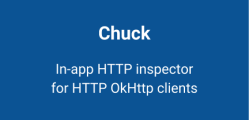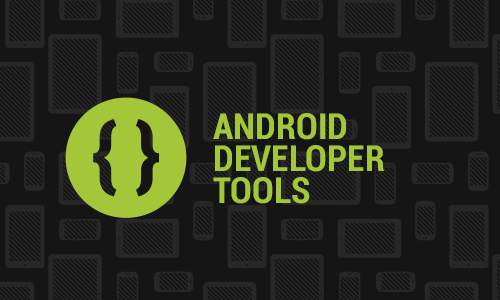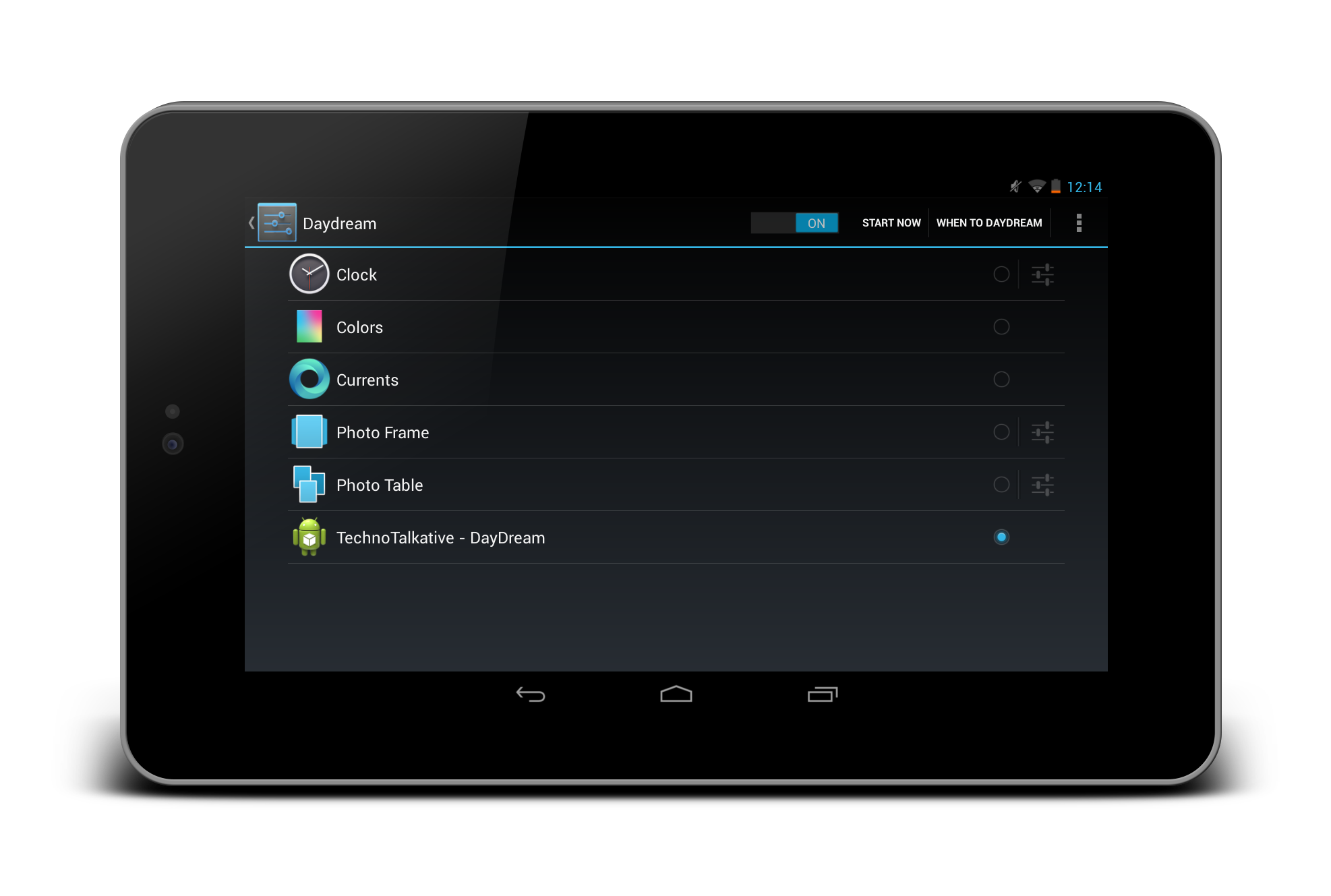Problem: Select date from dialog and display it in TextView.
Solution:
DatePickerDemoActivity.java
package com.paresh.datepicker;
import java.util.Calendar;
import android.app.Activity;
import android.app.DatePickerDialog;
import android.app.Dialog;
import android.os.Bundle;
import android.view.View;
import android.widget.Button;
import android.widget.DatePicker;
import android.widget.TextView;
public class DatePickerDemoActivity extends Activity {
/** Called when the activity is first created. */
private TextView mDateDisplay;
private Button mPickDate;
private int mYear;
private int mMonth;
private int mDay;
static final int DATE_DIALOG_ID = 0;
@Override
public void onCreate(Bundle savedInstanceState) {
super.onCreate(savedInstanceState);
setContentView(R.layout.main);
// capture our View elements
mDateDisplay = (TextView) findViewById(R.id.dateDisplay);
mPickDate = (Button) findViewById(R.id.pickDate);
// add a click listener to the button
mPickDate.setOnClickListener(new View.OnClickListener() {
public void onClick(View v) {
showDialog(DATE_DIALOG_ID);
}
});
// get the current date
final Calendar c = Calendar.getInstance();
mYear = c.get(Calendar.YEAR);
mMonth = c.get(Calendar.MONTH);
mDay = c.get(Calendar.DAY_OF_MONTH);
// display the current date (this method is below)
updateDisplay();
}
// updates the date in the TextView
private void updateDisplay() {
mDateDisplay.setText(getString(R.string.strSelectedDate,
new StringBuilder()
// Month is 0 based so add 1
.append(mMonth + 1).append("-")
.append(mDay).append("-")
.append(mYear).append(" ")));
}
// the callback received when the user "sets" the date in the dialog
private DatePickerDialog.OnDateSetListener mDateSetListener =
new DatePickerDialog.OnDateSetListener() {
public void onDateSet(DatePicker view, int year,
int monthOfYear, int dayOfMonth) {
mYear = year;
mMonth = monthOfYear;
mDay = dayOfMonth;
updateDisplay();
}
};
@Override
protected Dialog onCreateDialog(int id) {
switch (id) {
case DATE_DIALOG_ID:
return new DatePickerDialog(this, mDateSetListener, mYear, mMonth,
mDay);
}
return null;
}
}
main.xml
<LinearLayout xmlns:android="http://schemas.android.com/apk/res/android"
android:layout_width="fill_parent"
android:layout_height="fill_parent"
android:orientation="vertical"
android:gravity="center"
android:padding="10dp">
<TextView android:id="@+id/dateDisplay"
android:layout_width="wrap_content"
android:layout_height="wrap_content"
android:text=""/>
<button android:id="@+id/pickDate"
android:layout_width="wrap_content"
android:layout_height="wrap_content"
android:text="Change the date"
android:layout_marginTop="20dp"/>
</LinearLayout>
Download full example: Android – DatePickerDialog example