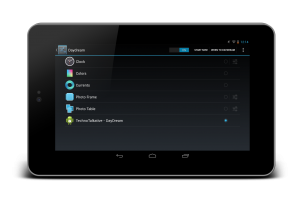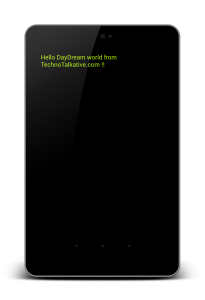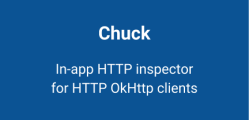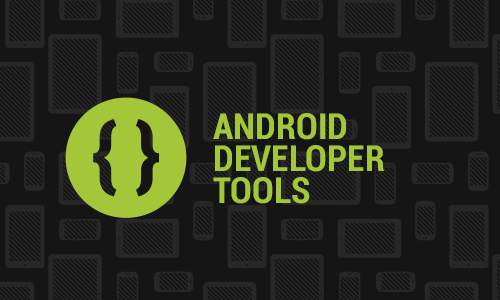This article is extension of my previous article about DayDream: What exactly DayDream feature is about?. Now i assume you understood about DayDream, so now i am proceeding further for developing a small example of DayDream.
Step 1: Create a sample project to build this demo example
I have created a simple project to give this demo, you can follow below steps to create DayDream for your Android application.
Step 2: Create a class and extends DreamService
FYI, DreamService is added in API Level 17 and you can it extend to create custom DayDream. LifeCycle of the DreamService is as follows:
| onAttachedToWindow() | Use this for initial setup, such as calling setContentView(). |
| onDreamingStarted() | Your dream has started, so you should begin animations or other behaviors here. |
| onDreamingStopped() | Use this to stop the things you started in onDreamingStarted(). |
| onDetachedFromWindow() | Use this to dismantle resources your dream set up. For example, detach from handlers and listeners. |
Here in this example i have just included TextView to display Hello World message, instead you can create your own XML layout and set it through setContentView() method inside onAttachedWindow() method.
package com.technotalkative.daydreamexample;
import android.graphics.Color;
import android.service.dreams.DreamService;
import android.widget.TextView;
public class MyDreamService extends DreamService {
@Override
public void onAttachedToWindow() {
super.onAttachedToWindow();
// Allow user touch
setInteractive(true);
// Hide system UI
setFullscreen(true);
// Set the dream layout
TextView txtView = new TextView(this);
setContentView(txtView);
txtView.setText("Hello DayDream world from TechnoTalkative.com !!");
txtView.setTextColor(Color.rgb(184, 245, 0));
txtView.setTextSize(30);
}
}
Step 3: Declare this MyDreamService service in AndroidManifest file
This step is necessary to make our DayDream available to the system.
<service
android:name=".MyDreamService"
android:exported="true"
android:label="TechnoTalkative - DayDream" >
<intent-filter>
<action android:name="android.service.dreams.DreamService" />
<category android:name="android.intent.category.DEFAULT" />
</intent-filter>
</service>
Step 4: Run this application
Now, lets run this application, if it executes well then your DayDream will become available inside the Settings->Display->DayDream. Yes as we did nothing for Activity screen we will see nothing in app screen.
You can see TechnoTalkative – DayDream is available inside DayDream settings. Now select it and press START NOW it would be saying Hello DayDream world from TechnoTalkative.com 🙂
Output:
Download source code of this example: DayDream Example – 1